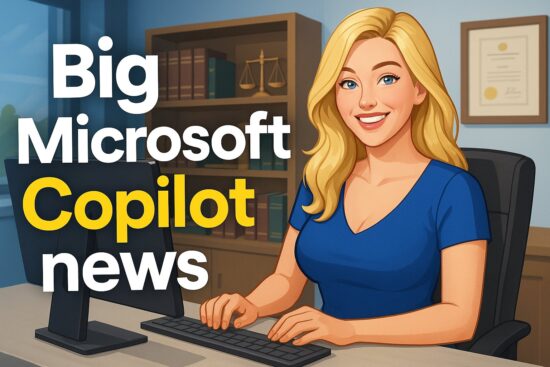Windows 10 Support Ends Today: What Users Must Do Now
Microsoft has officially ended support for Windows 10 today, October 14, 2025. You will no longer receive free security updates, bug fixes, or technical assistance for Windows 10, which means your system is now more vulnerable to online threats and software issues. This marks the end of nearly a decade of service for one of Microsoft’s most widely used operating systems.
You still have options to stay secure and keep your device running smoothly. You can upgrade to Windows 11 if your computer meets the system requirements, or join Microsoft’s Extended Security Updates program to receive limited protection until October 2026. Details on enrolling are available through Microsoft’s update settings or by visiting CNET’s overview of the Windows 10 end of support.
If your device can’t handle Windows 11, you can still take steps to protect your data. Back up your files, explore cloud storage, and consider lightweight alternatives or Linux distributions for continued use. Tom’s Hardware outlines who’s most affected and what actions make sense.
Key Takeaways
- Windows 10 support officially ended today, ending free updates and assistance.
- Upgrade to Windows 11 or enroll in Extended Security Updates for limited protection.
- Back up your data and explore secure alternatives to keep your system safe.
What the End of Windows 10 Support Means
After October 14, 2025, Windows 10 will continue functioning, but Microsoft will no longer provide free updates, security patches, or technical assistance. If you remain on the unsupported operating system, you must take extra steps to protect your system and data.
Impact on Security and Updates
When Microsoft ends support, your Windows 10 computer will no longer receive automatic security updates or bug fixes. New vulnerabilities discovered after the cutoff date will remain unpatched, exposing your system to malware and ransomware attacks.
Microsoft offers an optional Extended Security Updates (ESU) program. According to CNET, you can enroll for one additional year of critical updates, pay a small fee, or redeem Microsoft Rewards points. Users in the European Economic Area can join at no cost.
Without these updates, antivirus software and firewalls may not fully protect you. Hackers often target outdated systems because they lack recent patches. Updating your browser, drivers, and third-party software becomes essential to reduce risks.
Technical Support Discontinuation
After the end of support, Microsoft will stop providing official troubleshooting assistance for Windows 10. You can no longer contact Microsoft for help with system errors, installation issues, or compatibility questions.
If you encounter problems, you must rely on community forums, independent technicians, or online documentation. Microsoft’s support page confirms that all versions, including Home, Pro, and Enterprise, are affected.
Businesses using Windows 10 devices may need to allocate additional IT resources to maintain operations. Without vendor support, troubleshooting can take longer and cost more, especially for systems running legacy software or hardware that depends on Windows 10.
Risks to Personal and Business Data
Continuing to use Windows 10 after support ends increases the risk of data breaches and unauthorized access. Attackers can exploit vulnerabilities to steal sensitive information, install spyware, or encrypt files for ransom.
For personal users, this could mean exposure of financial or login data. For organizations, it could lead to compliance violations or operational disruptions. Reports from Tom’s Hardware warn that unsupported systems are more likely to be targeted because they lack current defences.
To reduce these risks, upgrade to Windows 11 or enroll in the ESU program temporarily. Regularly backing up files, using secure cloud storage, and implementing strong authentication also help protect your information.
Immediate Actions for Windows 10 Users
You need to confirm that your Windows 10 PC is running the latest supported version and take steps to remain secure after support ends. By verifying your system details and applying all available updates, you reduce the risk of vulnerabilities once Microsoft stops issuing security updates.
Checking Your Windows 10 Version
Start by confirming which version of Windows 10 you are using. Open Settings > System > About or type winver in the search bar to display your version number. The final supported release is Windows 10, version 22H2.
If your PC shows an earlier build, it’s important to update immediately. Older versions no longer receive regular maintenance or patches. Without these, your system becomes more exposed to malware and compatibility issues.
You can also use the Windows Update tool to check for pending updates. Go to Settings > Update & Security > Windows Update, then select Check for updates. This ensures you are running the last available version before support ends. Review Microsoft’s official notice on Windows 10 end of support for detailed guidance.
Updating to the Latest Windows 10 Release
If your device is eligible, install all outstanding updates to bring it to version 22H2. This version includes Microsoft’s final batch of security and stability improvements. Completing this update helps protect your data until you transition to Windows 11 or another supported platform.
To update, connect to a stable internet connection and ensure your device has sufficient battery power or is plugged in. Then navigate to Settings > Update & Security > Windows Update and click Download and install.
If your PC cannot upgrade to Windows 11, you may consider enrolling in the Extended Security Updates (ESU) program for limited protection beyond October 14, 2025. Microsoft details this option in its support documentation.
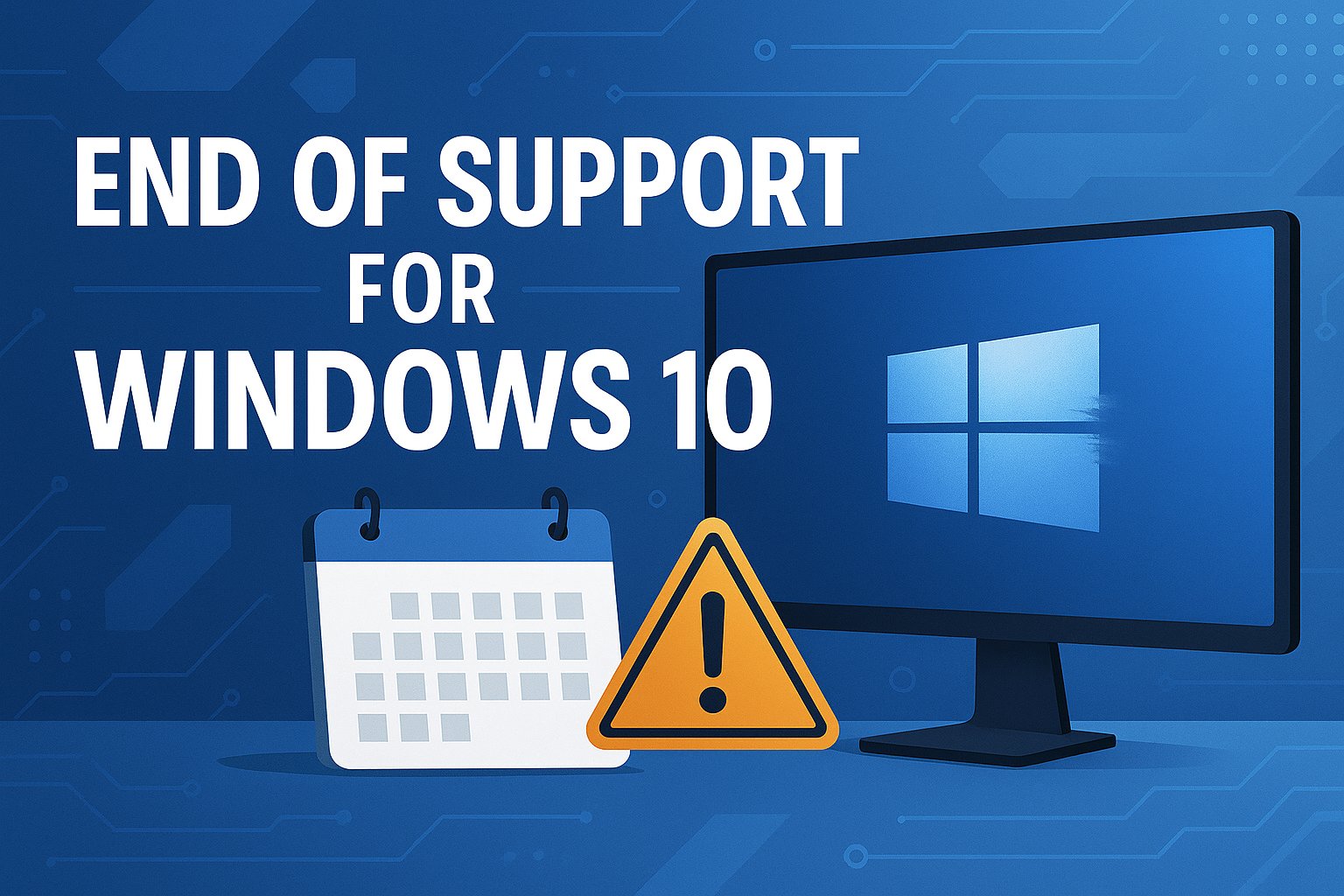
Upgrade Options After Support Ends
You can maintain a secure and supported system by upgrading your current PC to Windows 11 or replacing it with a new Windows 11 device. Each option depends on your hardware compatibility, budget, and long-term computing needs.
Upgrade to Windows 11
Upgrading your existing computer to Windows 11 allows you to keep your files, apps, and settings with minimal disruption. Microsoft recommends this path if your hardware meets the system requirements, including a compatible processor, 4 GB of RAM, 64 GB of storage, UEFI firmware with Secure Boot, and TPM 2.0.
If your PC qualifies, open Settings → Update & Security → Windows Update, then select Check for updates. You should see an option to install Windows 11. Follow the on-screen instructions to complete the upgrade.
If your device doesn’t meet the requirements, you can explore alternate installation methods, but Microsoft may not guarantee full support or updates. For step-by-step guidance, see Windows 10 End of Life options.
Tip: Back up your data before proceeding. This ensures you can recover important files if the installation encounters issues.
Purchasing a New Windows 11 Device
Buying a new Windows 11 PC gives you access to modern hardware optimized for the latest operating system features. New devices typically include faster processors, longer battery life, and enhanced security through built-in TPM 2.0 chips.
Retailers and manufacturers like Dell, HP, and Lenovo offer systems preloaded with Windows 11 Home or Pro editions. These models are designed for better integration with Microsoft 365, cloud storage, and advanced security tools such as Windows Hello and BitLocker.
If your current hardware is several years old or incompatible, replacing it may be more cost-effective than upgrading. You can review CNET’s list of upgrade options to compare devices that fit your performance and budget needs.
Understanding Extended Security Updates (ESU)
Microsoft will stop providing free security updates for Windows 10 after October 14, 2025. You can continue receiving critical and essential security patches by subscribing to the Extended Security Updates (ESU) program, which helps keep your system protected. At the same time, you plan your upgrade or migration strategy.
What Is ESU and Who Is Eligible
The Extended Security Updates (ESU) program is a paid service that extends security patch coverage for Windows 10 devices beyond the official end-of-support date. It provides only critical and important security updates, not new features or performance enhancements.
You can enroll if your devices run Windows 10 version 22H2, the final release of Windows 10. Both individual users and organizations qualify, but pricing and enrollment options differ. According to Microsoft’s official documentation, commercial and educational customers can purchase ESU licenses through volume licensing or cloud-based services such as Windows 365 and Azure Virtual Desktop.
ESU coverage lasts for up to three years after support ends. Each year requires a separate license, and the cost increases annually. Microsoft also offers ESU at no extra cost for Windows 10 virtual machines hosted on its cloud platforms.
How to Enroll in Extended Security Updates
Depending on your device type, you can join the ESU program through Windows Update, Settings, or a volume licensing agreement. Microsoft provides an enrollment prompt for home users in the Windows Update section under Updates & Security. You can follow the steps outlined in guides like this one from MakeUseOf to complete the process.
For businesses, enrollment occurs through the Microsoft 365 admin center or Azure management portals. You must activate ESU keys after October 14, 2025, when the coverage period begins.
Here’s a quick summary:
| Method | Suitable For | Activation Time |
|---|---|---|
| Windows Update | Individual users | After Oct 14, 2025 |
| Volume Licensing | Organizations | Post end-of-support |
| Azure/Windows 365 | Cloud users | Automatically covered |
Limitations of Extended Security Updates
The ESU program focuses strictly on security. It does not include new features, non-security updates, or design changes. You will not receive technical support for general Windows issues, only ESU installation or activation problems.
Microsoft’s ESU documentation clarifies that standard support and feature updates end permanently on October 14, 2025. Devices without ESU will still function but will no longer receive protection from new vulnerabilities.
You should also note that ESU licenses are cumulative. If you skip Year One and later decide to join in Year Two, you must pay for both years. This structure ensures continuous coverage for devices that remain on Windows 10 past its lifecycle.
Data Backup and Cloud Services
Backing up your files ensures that your critical data stays safe when system support ends. Microsoft’s cloud tools helps you maintain access to documents, photos, and settings across devices while reducing the risk of data loss.
Using OneDrive for Backup
You can use OneDrive, Microsoft’s built-in cloud storage service, to automatically back up folders like Desktop, Documents, and Pictures. This feature helps you sync files from your Windows 10 PC to the cloud, keeping them accessible from any device.
Open Settings > Accounts > Windows Backup to enable it and sign in with your Microsoft account. Once activated, OneDrive securely uploads your files using encryption in transit and at rest.
If your PC is eligible for an upgrade, OneDrive simplifies migration to Windows 11 by automatically restoring your files and preferences. Microsoft’s official guidance on backing up with OneDrive explains how to set up sync and manage which folders are included.
You can also use OneDrive Personal Vault for sensitive files. It adds an extra layer of identity verification, such as a PIN or biometric login, before granting access.
Managing Storage Limits and Costs
A free Microsoft account provides 5 GB of OneDrive storage. For larger backups, you can subscribe to Microsoft 365, which increases capacity to 100 GB, 1 TB, or more, depending on your plan.
| Plan | Storage | Approx. Monthly Cost (USD) |
|---|---|---|
| Free | 5 GB | $0 |
| Standalone | 100 GB | $1.99 |
| Microsoft 365 Personal | 1 TB | $6.99 |
| Microsoft 365 Family | 6 TB (1 TB per user) | $9.99 |
You can monitor usage by right-clicking the OneDrive icon in the taskbar and selecting Manage Storage. This view shows which files consume the most space and offers cleanup suggestions.
To minimize costs, delete unnecessary files, empty the Recycle Bin, or move large media files to an external drive. Microsoft’s Windows 10 end-of-support page also recommends keeping essential data in sync to prepare for future upgrades.
Additional Considerations and Alternatives
You should plan for how software compatibility, operating system choices, and responsible hardware disposal affect your next steps. Each area influences how securely and efficiently you continue working after Windows 10 support ends.
Office 365 and Software Compatibility
If you use Microsoft 365 (formerly Office 365), your apps will continue running on Windows 10 for now. However, Microsoft will stop providing full support for these apps on Windows 10 after October 14, 2025. According to Microsoft’s support page, updates for Microsoft 365 on Windows 10 will continue until October 10, 2028.
You can keep using Word, Excel, and Outlook, but performance and reliability may decline without regular operating system updates. Office 2016 and Office 2019 will lose support entirely, while Office 2021 and Office LTSC 2021 will run but not receive updates.
To maintain security, upgrade your device to Windows 11 or use Microsoft 365 web apps, which stay updated independently of your operating system. Cloud-based tools also reduce dependency on local updates, helping you avoid compatibility issues.
Alternative Operating Systems
You can explore other operating systems if your Windows 10 PC cannot upgrade to Windows 11. Linux distributions like Ubuntu, Fedora, or Linux Mint provide free, secure, and actively supported environments. These systems receive regular security patches and work well for web browsing, document editing, and development tasks.
macOS is another option if you decide to move to Apple hardware. It offers long-term software support and tight integration with productivity tools, though it requires purchasing a new device.
ChromeOS Flex can run on many older PCs for lightweight computing, extending their life with cloud-based applications. As noted by Tom’s Hardware, switching platforms can help maintain security once Windows 10 updates stop.
When evaluating alternatives, check hardware compatibility, driver availability, and essential software needs before transitioning.
Device Recycling and E-Waste
When replacing your Windows 10 PC, handle disposal responsibly. Microsoft encourages users to trade in or recycle old devices through its recycling and trade-in programs. Many retailers, including Best Buy and Staples, also accept used electronics for safe recycling.
Before recycling, back up and wipe your data to protect personal information. Tools like Windows Backup or third-party software can securely erase drives.
Consider donating your device to schools or community organizations if it still functions. Reuse extends hardware life and reduces environmental waste. Proper recycling ensures valuable materials like aluminum, copper, and rare earth metals are recovered instead of ending up in landfills.