Tech Tips: User Tricks for Microsoft Teams
Microsoft Teams users love that the app offers an intensive focus on real-time communication and collaboration, but an often-underutilized feature set truly delivers efficiency. Where Microsoft Teams really hits the proverbial home run is its ability to cater to the individual user’s needs with specialized shortcuts and tricks.
Users of Microsoft Teams aren’t limited by profession, industry, or role when it comes to taking advantage of shortcuts and tricks – no, Microsoft Teams allows every user to customize your experience to your unique ideal productivity.
Keyboard Shortcuts for Microsoft Teams Users
It would be nearly impossible to count and share every keyboard shortcut known to Microsoft Teams users, but you’ll quickly discover your favorites. Keyboard shortcuts can be universal, or rather focused on a specific area of Microsoft Teams. Either way, these shortcuts offer quicker ways to perform your most common tasks compared to navigating the main menu.
Quick navigation shortcuts to help you move around Microsoft Teams include:
- [CTRL] + [SHIFT] + [1] – Display activity
- [CTRL] + [SHIFT] + [3] – Open your Team
- [CTRL] + [SHIFT] + [6] – Open files
Popular “slash” command shortcuts allow users to type commands in the Search box:
- [CTRL] + [E] – open command box
- [CTRL] + [/] – show a list of slash commands
- [/] + type “dnd” – Do Not Disturb
- [/] + type “call” – Call a Team member or contact
Handy Hints For Microsoft Teams
Microsoft Teams truly wants users to customize your experience to suit your professional preferences. To that end, you have several options in Microsoft Teams to simplify and organize your collaboration efforts:
- Name your Chats with a Title – find Chats easily by giving your Chat messages a Title, and words in the Title will then show up in searches.
- Forward Emails into a Channel – Understanding the primary focus is on real-time Chat messaging to promote immediate communication, email isn’t going anywhere. You can forward emails into Channels using a Channel email address, helping you centralize and organize communications.
- Animated memes – Memes aren’t just for social media feeds! Sharing memes and animated gif files in professional communication, especially in more casual forums, is becoming quite common. To underscore the socialization that communication implies, animated memes have become a hugely popular way to share reactions and emotions, and add a lighter side to a conversation. Note that Microsoft Teams has Giphy, an animated gif creator, built-in but allows you to disable the feature.
- Live captions – many websites meet ADA compliance requirements through the use of accessibility plugins, like UserWay. Microsoft Teams leverages state-of-the-art technology to go even further with this feature, offering live subtitles for those with hearing impairments or language translation needs, to caption verbal content in a Meeting.
Take Advantage of Microsoft Teams Today
Microsoft Teams concentrates on real-time communication and fosters an environment for teamwork, productivity, and efficiency with features like:
- Integration with Microsoft 365
- Reduced email volume
- Total transparency
- Personalized shortcuts
From keyboard shortcuts to feature-rich communication, Microsoft Teams delivers a sophisticated productivity app in a user-friendly solution for modern professionals.